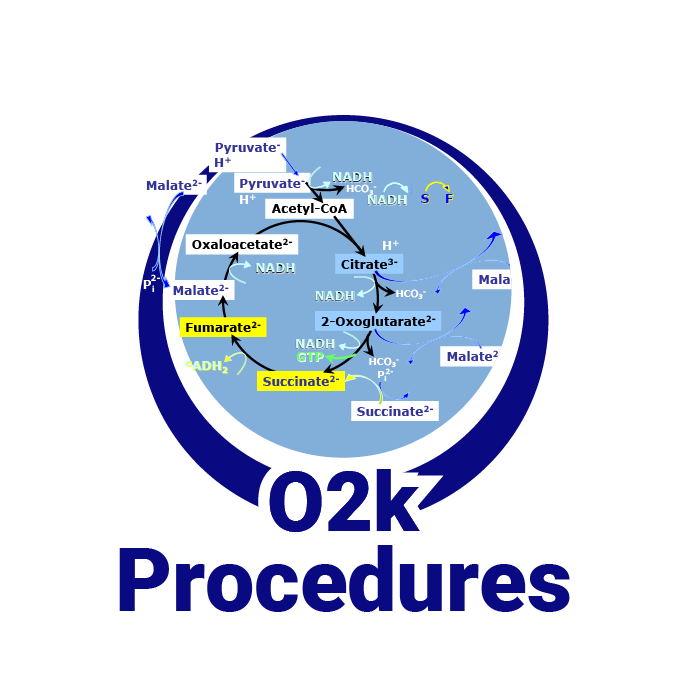Open - DatLab: Difference between revisions
From Bioblast
No edit summary |
No edit summary |
||
| Line 3: | Line 3: | ||
|abbr=Ctrl+O | |abbr=Ctrl+O | ||
|description= Open a previously recorded [[DatLab]] file. | |description= Open a previously recorded [[DatLab]] file. | ||
}} | |||
{{MitoPedia O2k and high-resolution respirometry | |||
|mitopedia O2k and high-resolution respirometry=DatLab | |||
}} | |||
==DatLab 7== | ==DatLab 7== | ||
| Line 8: | Line 14: | ||
==DatLab 8== | ==DatLab 8== | ||
Use the button '''Open DatLab file'''. The file type is *.dld8. It is possible to open more files simultaneously, which will be shown as different tabs on the top of the page. | Use the button '''Open DatLab file'''. The file type is *.dld8. It is possible to open more files simultaneously, which will be shown as different tabs on the top of the page. | ||
Revision as of 10:51, 17 November 2022
 |
Open - DatLab |
MitoPedia O2k and high-resolution respirometry:
O2k-Open Support
Description
Open a previously recorded DatLab file.
Abbreviation: Ctrl+O
MitoPedia O2k and high-resolution respirometry:
DatLab
DatLab 7
Use the button Open DLD file. The file type is *.DLD for DatLab data files. It is not possible to open a second DLD file without closing first the currently open DatLab file. You can open simultaneously another DatLab file in a separately opened DatLab programme.
DatLab 8
Use the button Open DatLab file. The file type is *.dld8. It is possible to open more files simultaneously, which will be shown as different tabs on the top of the page.